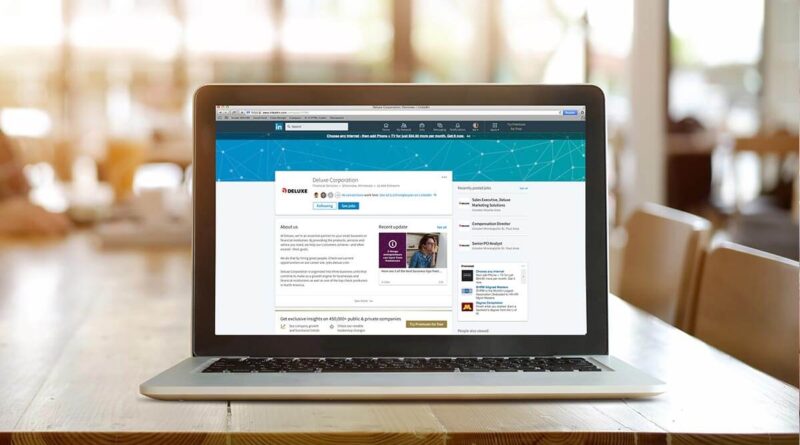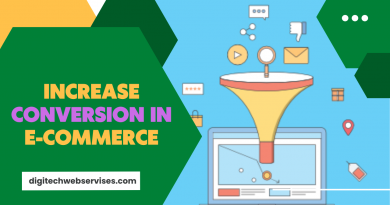How to create a LinkedIn Page for your company and get the most out of it
LinkedIn is a powerful tool to promote your company. You can add CTA buttons, information in several languages, multimedia content and very well-targeted sponsored ads.
LinkedIn has become the most important professional network of the moment. It is the perfect meeting point for companies that want to expand their business . If you want to expand your business network, start by creating a LinkedIn Company Page.
In this article we will tell you what steps to take to create your company page on this network and how to get the most out of it.
FIRST STEPS TO CREATE YOUR LINKEDIN COMPANY PAGE
Table of Contents
To use this network professionally, you must create a company page. Once you have configured it, it is convenient to implement a strategy to grow on LinkedIn .
This is the procedure to register your company.
- Enter your personal profile . Press the Products icon at the top right of the screen. In the window that opens, scroll down and click on Company Pages + .
- Select the type of page . Choose from a small business, medium-large business, product page, or educational institution. Remember that, to create a product page, you must first configure your company page.
- Set up your page . Complete the following sections.
a) Company identity . Enter the name of your company and the url that you want to display. Your LinkedIn page’s public address will be in the form linkedin.com/company/[company-name]. Don’t forget to include your website address.
b) Company details . Indicate the sector to which your company belongs, the number of employees and the type of company (self-employed, association, privately financed, etc.).
c) Profile details . In this field you can attach your logo and the slogan of your business.
While you are entering this information, look at the preview on the right and see how the logo and tagline look . Once finished, check the checkbox and hit the Create Page button .
Don’t worry if you don’t fill in everything now. In the next step you can add the data you want.
SHAPING YOUR COMPANY PAGE
Once the page is created, a window will open where you can complete the information and improve the appearance . In the first field, Create your page , you have a checklist that serves as a guide to add relevant data . Click on the arrow on the right to see the suggested actions.
Click one of the buttons to open the Edit window .
1. Page information
You can change the logo, motto and name . In addition, you have the possibility to translate the data into several languages and indicate which one you want to be displayed by default.
2. Buttons
The buttons are calls to action (CTA, call to action ) with which to get other members to interact with your page . Slide the controller to the right to activate it and choose what type of button you want:
- Contact us
- Register
- More information
- Check in
- Visit website
Add the url where you will direct users. You’ll have a preview of the look at the bottom of the window.
3. Summary
Include a description that defines your activity. Take good care of the writing, since this is your business card . Highlight your differential value in an attractive way and include your keywords.
Fill in the phone number and year of creation. In addition, you can add up to 20 specialties and edit the data of your page.
4. Locations
In this section, you can indicate your main location and include other venues, if you wish.
5. Hashtags
Add up to 3 relevant hashtags for your page . This way, you will be able to see and reply to popular posts.
6. Groups
Here you can add the groups that you want to show on your page . Other LinkedIn members will be able to see your groups and request to join. Type in the first few characters of the keywords and LinkedIn will return the relevant results.
7. Languages
If you did not do it before, in this section you can include the translations you want .
Before finalizing, you can edit the information you provided in the previous steps. Once you have completed everything, press Save .
Skip to the bottom section to add a cover image that illustrates your product or service . Although it is not mandatory, it will help you capture the attention of your visitors.
With this, your LinkedIn Company Page is ready to create your first post.
HOW TO GET THE MOST OUT OF YOUR LINKEDIN COMPANY PAGE
The presence of your business on LinkedIn opens the doors to new clients and helps you improve your brand awareness and position your business . But to achieve this, the steps we have taken so far are not enough.
The most important thing is to implement actions that help you boost your business . Do you want to know how? We’ll tell you then.
Be active on LinkedIn
To gain visibility, you should post useful content regularly . Don’t just talk about your company and your services. Use your page as a blog to talk about what you are an expert in , participate in groups and answer questions from other users . Encourage your employees to interact with your page.
Develop a marketing strategy
LinkedIn provides powerful marketing tools that you can use to reach your target audience.
- Audiovisual content . Animated videos of lectures, talks and presentations get more interaction. With LinkedIn you can integrate YouTube links.
- Product pages . Product pages allow you to promote different brands or company lines . Access Administrator Tools and select Add Product Page .
- Announcements . LinkedIn ad targeting allows you to accurately reach your target audience . You can create sponsored posts, text or job ads, etc.
Finally, don’t forget to use LinkedIn’s analytical tools to see how your audience is evolving.