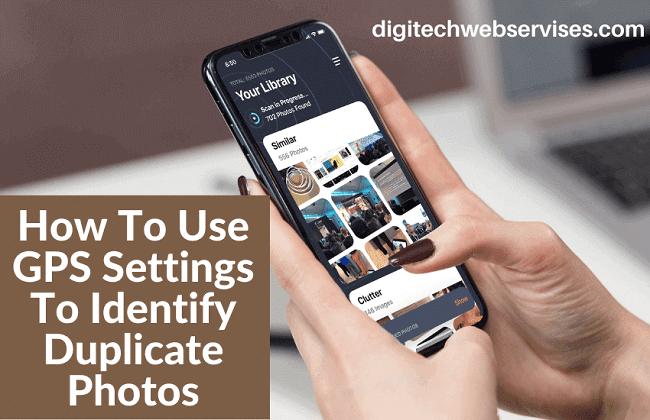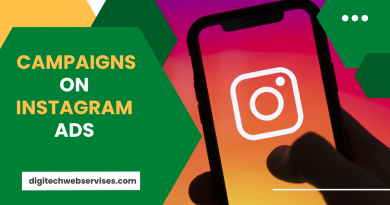How To Use GPS Settings To Identify Duplicate Photos
A lot of data is automatically recorded when you take a picture. The metadata of a photograph includes crucial information like your time and location as well as other gadget specifics. Despite the fact that the data appears to be meaningless, it has significant value.
When you travel, you frequently take lots of photos. Duplicate photographs might be difficult to remove because these photos frequently look similar to one another. But what if we tell you that you could streamline the procedure by using the metadata?
One of the components of this metadata is the GPS coordinates. On the map, they specify the precise spot where the photo was taken. In order to identify duplicate images, this article provides instructions on how to utilize GPS for photos using a free duplicate photo finder.
Let us first see what are the various best duplicate photo cleaners and how they work.
Third-party Software for Duplicate Photos
Using photo cleaners you may group and separate images by recognizing the characteristics of the location where the photograph was clicked. All you need is a specialized photo finder program that can work with GPS data and lets you customize the distance radius.
The program allows you to check individual or many folders for duplicate photographs. After scanning, you may change the similarity level and even choose to automatically mark photographs according to folders, image resolution, size, time, and other factors.
Here are some of the best duplicate photo cleaner apps that can assist you in this tiresome process.
- CloneSpy.
- CCleaner.
- Duplicate Cleaner Pro.
- Awesome Duplicate Photo Finder.
- Easy Duplicate Finder.
- VisiPics.
- Ashisoft Duplicate Photo Finder.
- Duplicate Image Remover Free.
Choose any of the software as per your requirement and follow the steps given below to successfully use it.
Steps to Remove the Duplicate Photos
Below is the step-by-step guide that will help you in setting up the software on your system and use it effortlessly. Follow the steps carefully and systematically.
- Download and Install any free software for duplicate photo cleaner of your preference on your computer system.
- Add folders to your computer’s scan for duplicate images. You have the option to scan specific custom paths or the entire computer.
- A variety of comparison techniques are available on the program interface to improve your image results. To locate the GPS scale, select the Similar match option.
- You can customize the GPS scale to suit your needs. Choose the criterion you think will produce the best results.
- Go to Scan for Duplicates and click. Depending on how many photographs you have scanned, the scanning process may take some time.
- According to the distance criteria you have provided, the algorithm clusters the images. The photos are compared using the GPS coordinates that were recorded in the metadata.
- You can choose which images you want to remove from groups that are given to you.
- Simply utilize the Automark options if you have too many photographs among the duplicate photos to choose from. You may quickly complete the selection with the help of Automark, and you can customize the selection criteria to suit your preferences.
- Once you click Delete Marked, all is done. The final folder’s contents will be cleared of all images. You may recover the data from the trash bin in the event that you think you erased something by accident.
- You may avoid all the bother that comes with manually deleting duplicate images from the computer by using the application.
Conclusion
This is how GPS settings can be used to detect duplicate photos. While going over the specifics of how GPS locations function, things could get considerably more complicated. You don’t need to stress about those elements anymore because of the tool. We hope this article will help you to set up and use the tool and delete duplicate photos with all the aforementioned steps.