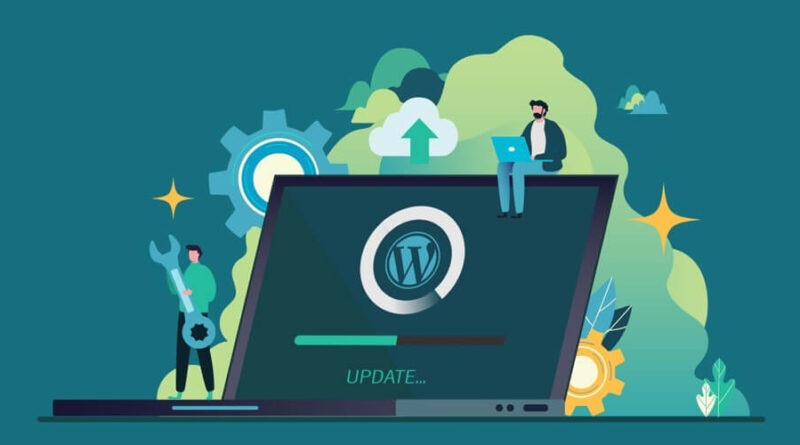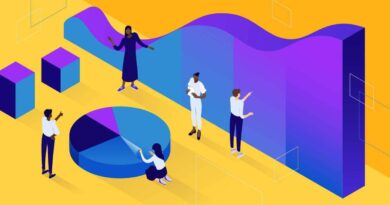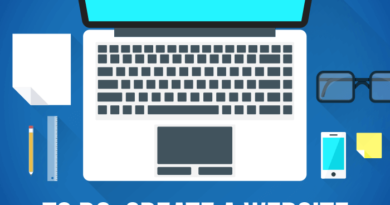9 tips before updating WordPress
Is your website created with WordPress working correctly? If your answer is affirmative, you will surely think: “why touch it?”. But it is not like that, our recommendation is clear: update your WordPress. Here we explain what it is and how to update your WordPress installation.
WHAT DO WE MEAN BY UPDATING WORDPRESS?
Table of Contents
The term update can be ambiguous in relation to a website. We can refer to updating your visual appearance, your content, your news, etc. In this post we focus exclusively on technical issues.
There are three main reasons for updating a website:
- To ensure the security of our site.
- Because we have found errors to correct .
- Due to the need to add new functionalities .
WHAT SHOULD I UPDATE IN WORDPRESS?
Our WordPress website is made up of various files that may need to be updated .
These files, depending on their location, are grouped into three:
- Your WordPress installation : the platform from time to time publishes new security updates or improvements to the files that make up the content manager.
- Your Theme : files that make up the appearance of your website. They are created by developers external to WordPress and responsible for publishing their own updates.
- Your Plugins , or small applications that are installed to extend the functionality of WordPress, and that like the themes are created by external developers to WordPress.
Fortunately, WordPress is the most used CMS (content management system) in the world and has a large community of people who with their work make this platform one of the safest.
TIPS TO UPDATE YOUR WORDPRESS
Here are a few tips that will make updating your website with WordPress easier.
Some of the tips require technical knowledge and therefore we advise you that if you do not have them, seek help from a WordPress expert .
1 – Do not update as soon as the updates of your WordPress, themes or plugins appear: wait a few weeks to allow time for the usual initial problems to appear and the development teams solve them.
2 – Whenever you do an update, make sure before you have a backup that allows you to return to a previous state.
3 – When performing an update, do it first in a test environment (a copy of your website on another host that is not accessible to your users). This way, if you run into a problem, your published website will not be affected.
You may not have a sandbox now. In that case, it is very important that you have a backup, and know what steps to take to restore it in an emergency. We will explain it in another post.
4 – Check that the plugins you have installed are compatible with your new version of WordPress.
Some of them may not be, and if that is the case, you can remove it and look for an alternative that is compatible.
5 – If in doubt, check with the theme or plugin developer to verify compatibility.
6 – If you have your theme installed for a year and no update has come out, it is likely that the developer has abandoned the project and I recommend that you consider redesigning your website and changing the theme.
7 – Check the minimum requirements to install the new version: your server may need more memory, or change the version of PHP or mySQL.
8 – If you modified the functions.php file, some function may be obsolete. Therefore, to check if there are any problems, we will activate the WordPress debug mode .
9 – As the update process can be long, there are plugins to notify your website visitors that maintenance tasks are being carried out .
WHAT CAN HAPPEN IF I DON’T UPDATE MY WORDPRESS?
Your website may not stop working, but you are taking an unnecessary risk since it can be vulnerable to attacks or contain errors that at some point can make your website unstable.